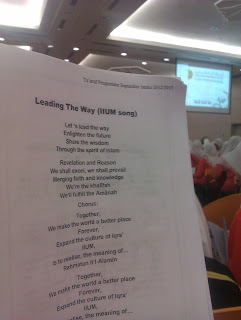So the simple HTML document begins with "
<html>" which indicate as an opening as an opening tag of the document. Then, construct the content of your document by inserting "<body>" .
To start the overall story of the document, we should included "<header>" or as seen in our notepad as h1. This would be the header of your document. Don't forget to include the close tag as "</header>" or </h1> in the notepad.
The next thing is that the text paragraph which we indicate in the notepad as "<p>".
After all, you can replace the "My first Paragraph" in our example to any text that your are desire.
To close the content of the paragraph, include the "</p>".
Finally, to finalize the body content of your html document put the tag of "</body>" and "</html>" as seen in the example given.
To make an unordered list, we begin with the <ul> tag. Each list we qwish to add begin with <il>. Thus this item will mark with disc bullets. Before that, make sure we specify the type of bullet we wish to use. To end the list, we write </ul> tag.
however, if we wish to create html ordered list, we begin with <ol> tag and ended list with </ol> tag. If we replace "disc" with "A" letter, thus disc bullet will change qto letter order, such as the first item is A, the second item is B, and so on.
Last but no least, if we wish to emphasize text categories and subcategories, we use nested list. To create it, we type <ul> tag below the item we wish to emphasize the categories of that item. An example in the picture above, we want to emphasize the type of tea, the black tea and the green tea.
If we wish to add link, we add " <a href="(web link)"> (description) </a>. See the picture below for the clear view. Simple right. Make sure we add <p> before we write this command and end it with </p>.
Finally, if we wish to add picture to this HTML, we must add this command.
<img src="(image directory)" alt="(image description)"
width="(size of image)" height="(size of image)" />
"Src" refers to the source of an image we wish to add, and specify the size we wish to adjust. For the image directory, we can just simply add the url image to it.
This is the overal collection of tag that are being used in this tutorial.
| Tag | Description |
|---|---|
| <html>, </html> | describe the web page |
| <h>, </h> | describe the header of the content of the web page |
| <p>, </p> | describe the paragraph of the content |
| <ol>, </ol> | describe the ordered list of the item |
| <ul>, </ul> | describe the unordered list of the item. |
| <body>, </body> | describe the content of the web page. |